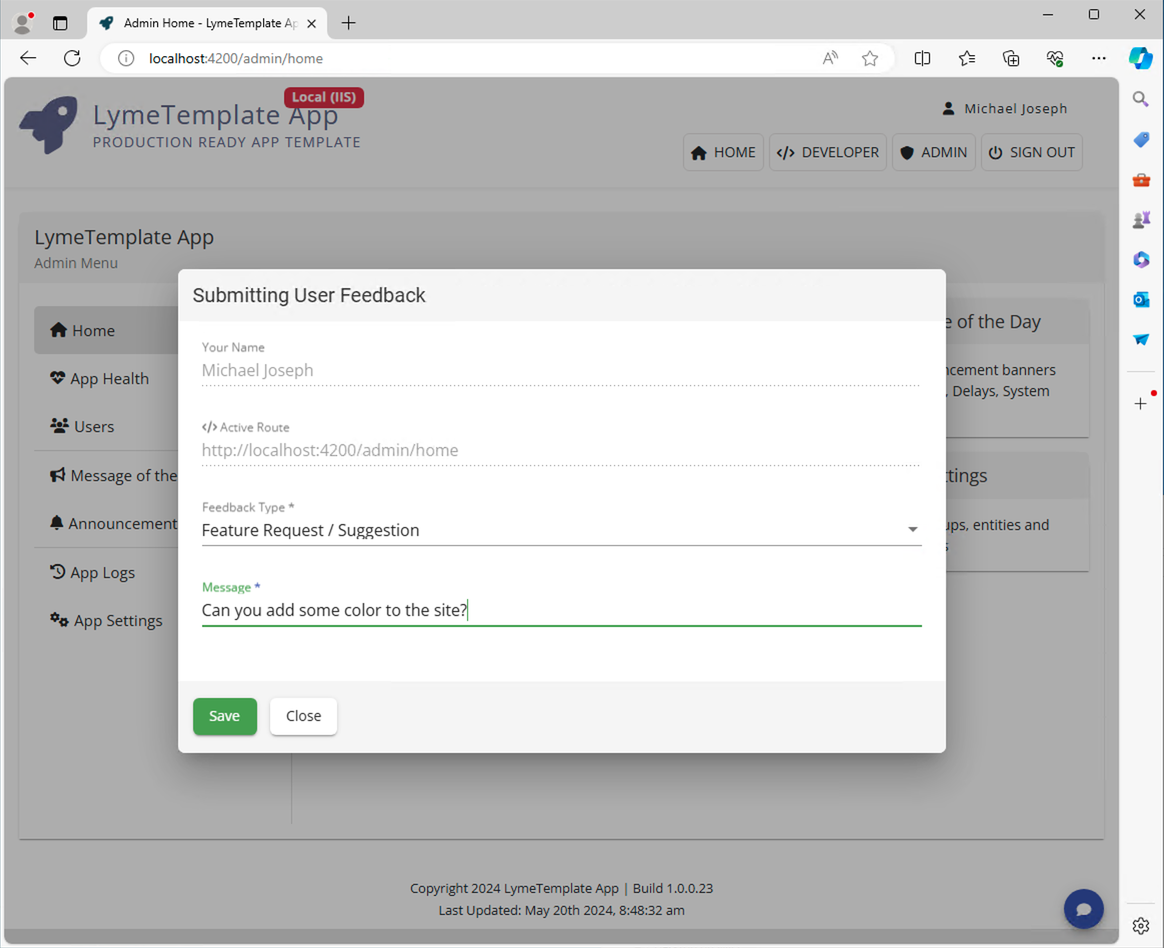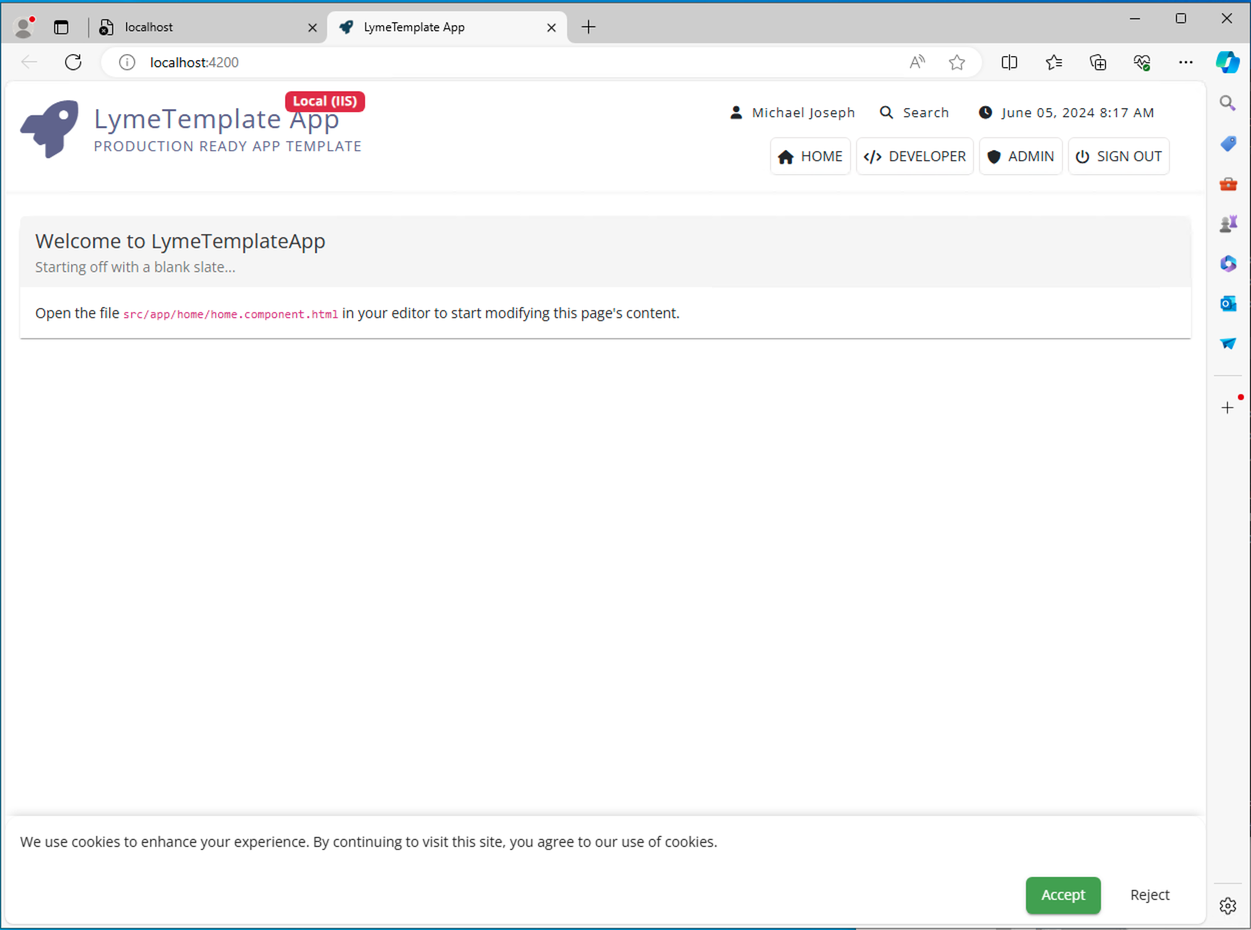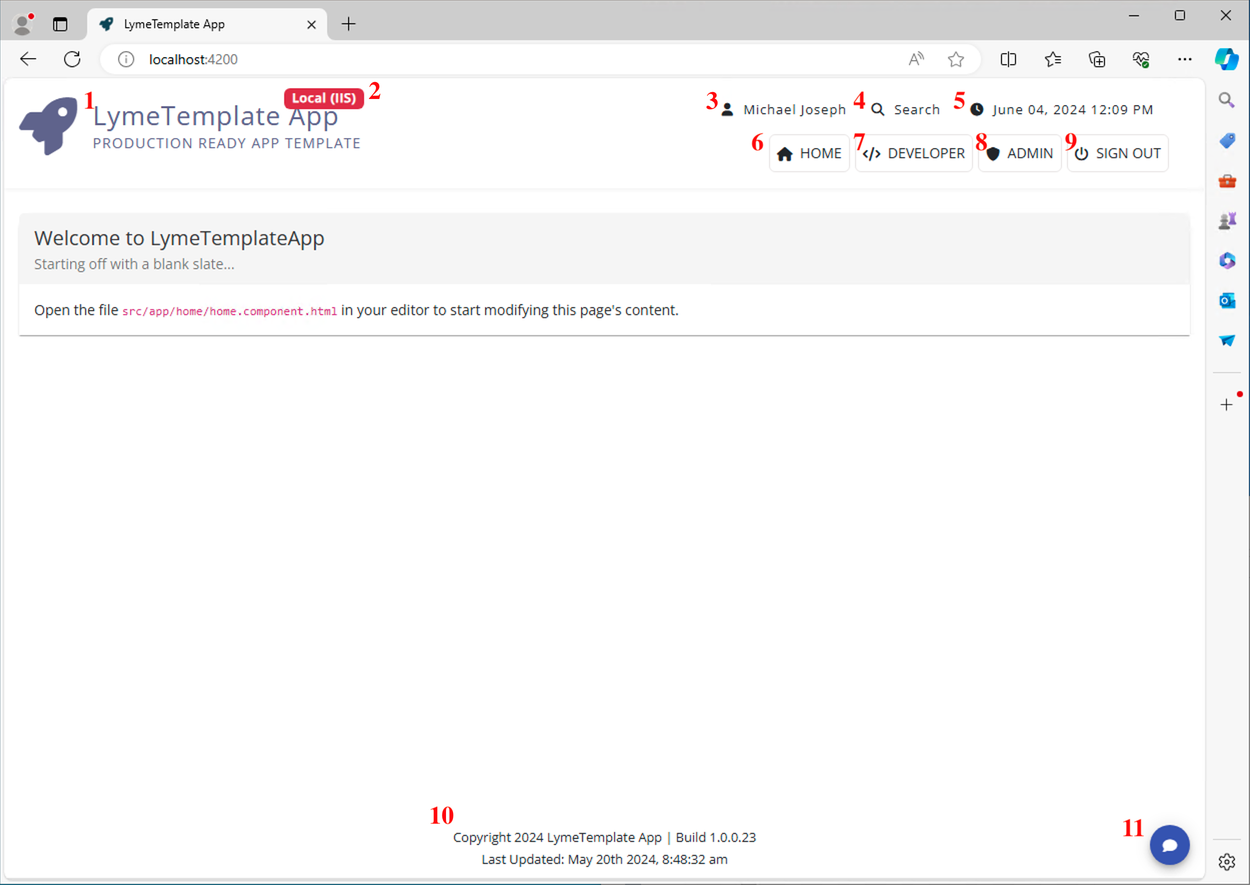
Below is a screen shot of the intentionally bare home page marked up with numbers notated below as well.
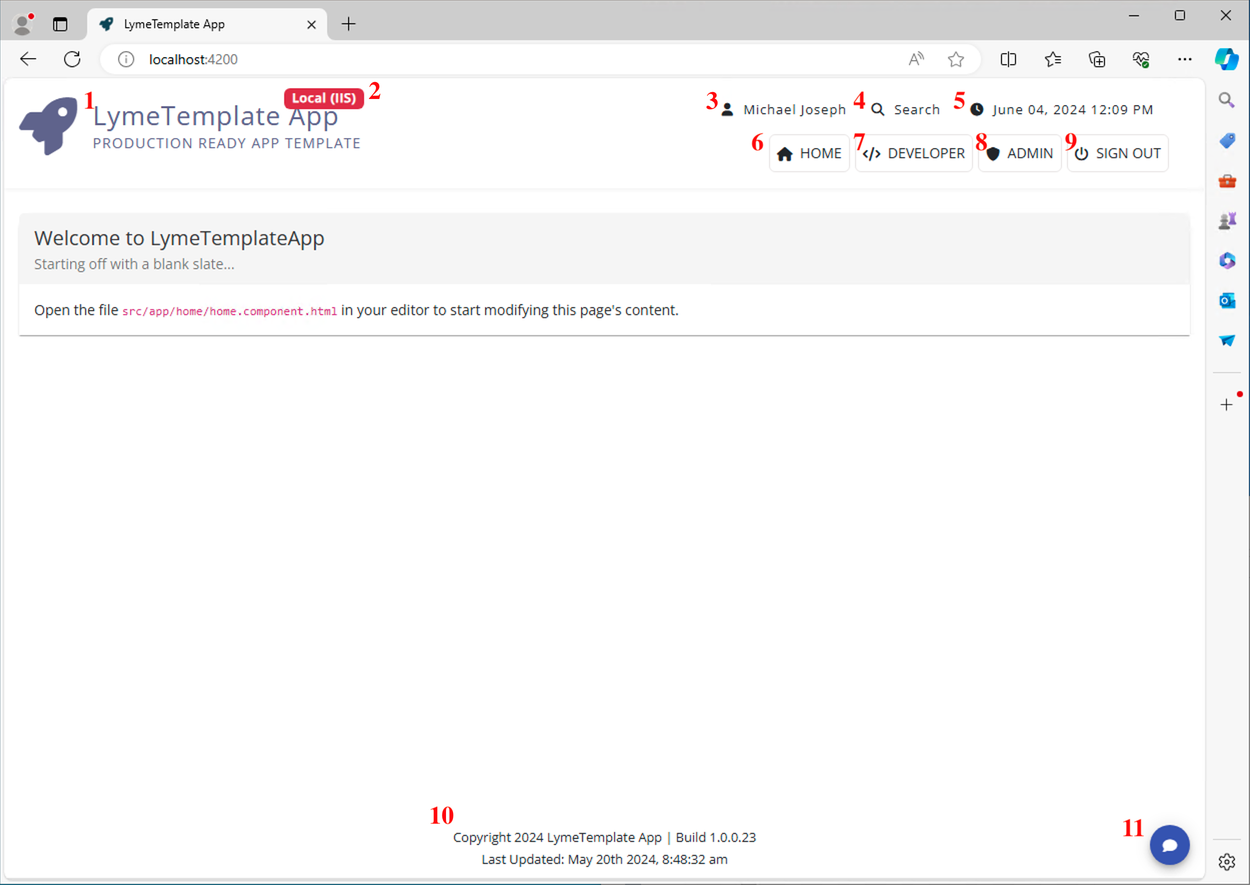
Logo Area - Customizable in the file: src/app/core/logo/logo.component.html
Environment Badge - UI hint to show developers and administrators which environment they are currently working in. Helps to eliminate confusion when switching between test and production environments. Clicking the badge will show a modal with explanation and allow for quick navigation to other environments:
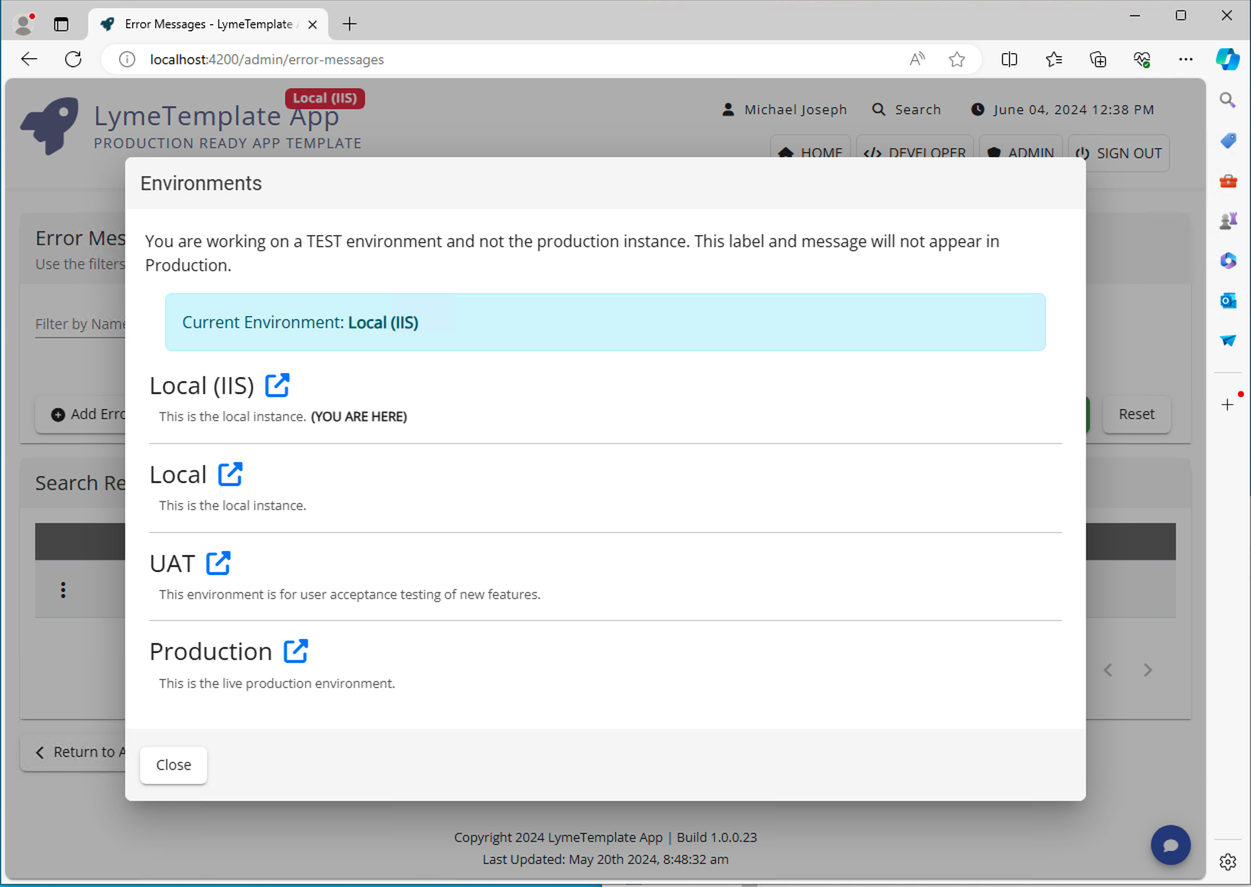
User Profile Button - Shows the name of the current user. Clicking this button will navigate a user to a page where they can customize their own personalized settings.
Quick Launch Search - Clicking this button or pressing the Ctrl-S hotkey will show a quick launch search dialog inspired by app launchers such as the built in MacOS Spotlight Search or Alfred app launcher. By default a user can search for app features or other users if they are Admin users. Developers can expand this search UI to allow users to search for custom entities such as accounts or customers.
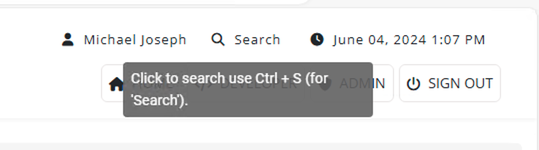
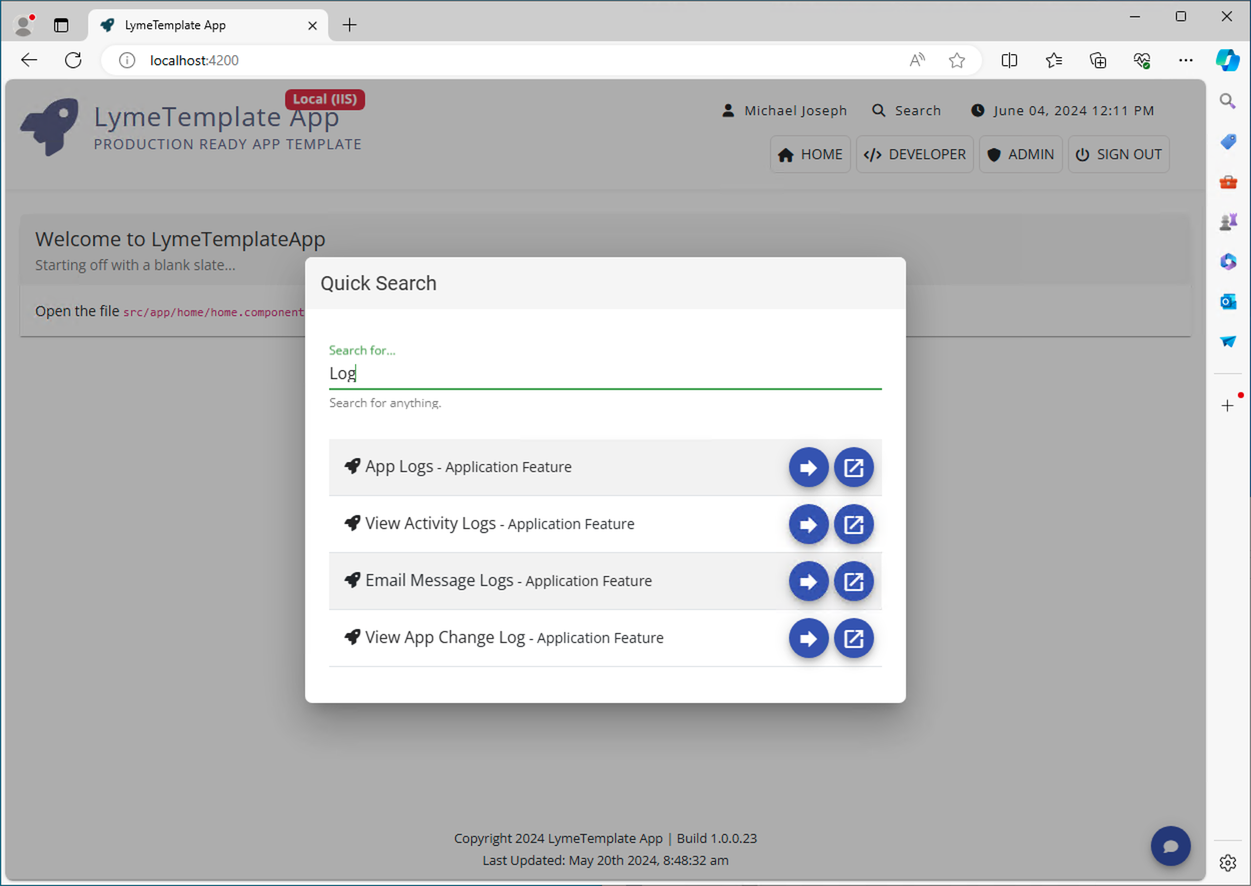 . This feature can be turned on or off in the App Settings > Other Settings page.
. This feature can be turned on or off in the App Settings > Other Settings page.
Clock - A clock showing the user's local time. This feature can be turned on or off in the App Settings > Other Settings page.
Home Page - A link to return to this home page.
Developer Button - a Link to take a user to the Developer Area.
Admin Button - a link to take the user to the Admin Area.
Sign out Button - logs the current user out of the application.
Footer Area - Contains basic copyright info as well as a last updated timestamp and application version number. That version number is used to periodically poll the server for client app updates and will show users a message prompting a page refresh if an update is detected.
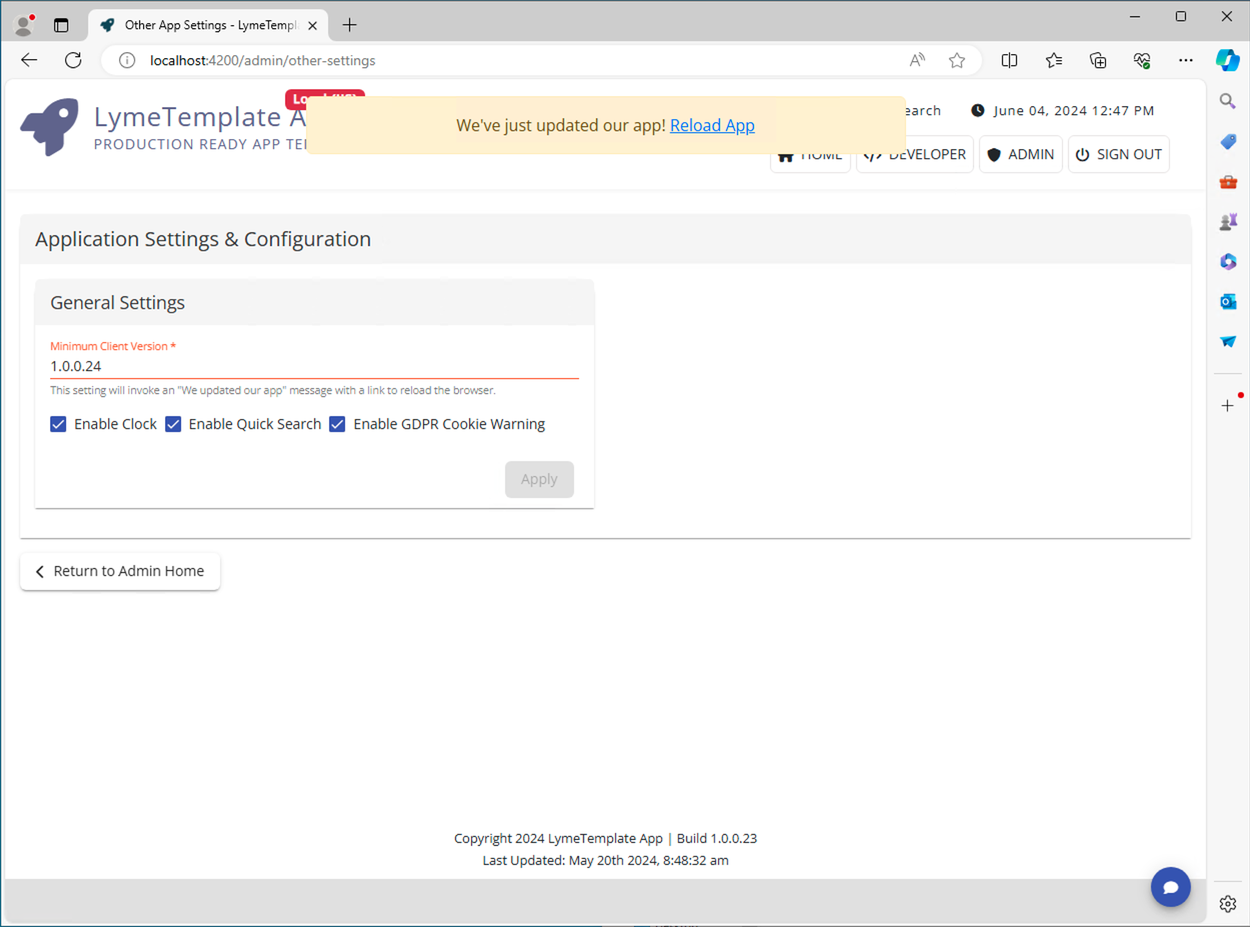
User Feedback Button - This button appears visible on every page. Clicking it will allow a user to submit user feedback in the way of feature requests or bug reports.